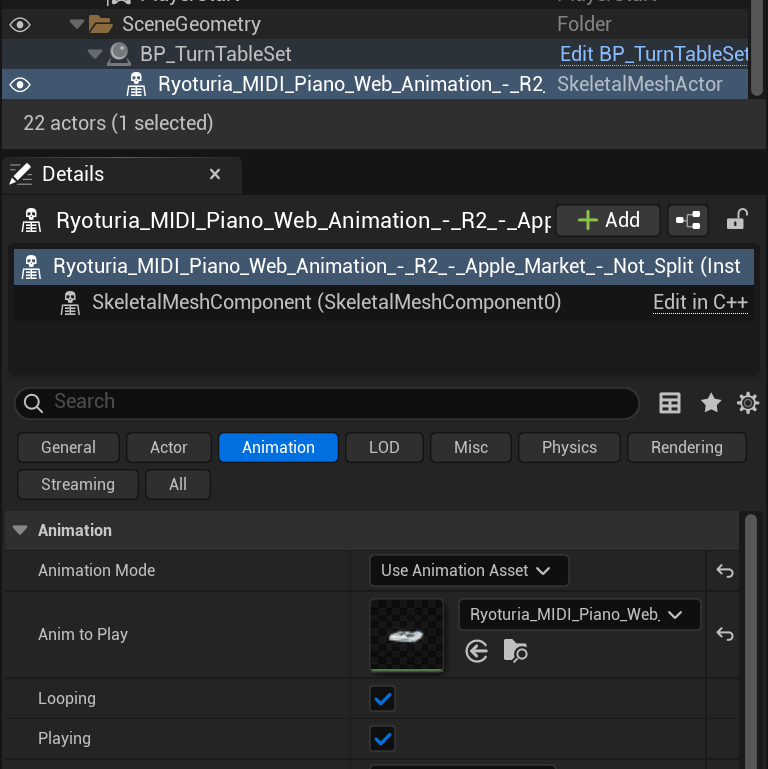Exporting to Unreal Engine
For Unreal Engine we recommend using a GLTF file (.gltf or .glb) to store your mesh and animation data together. Check out our guide here on how to save your animation to GLTF in Blender.
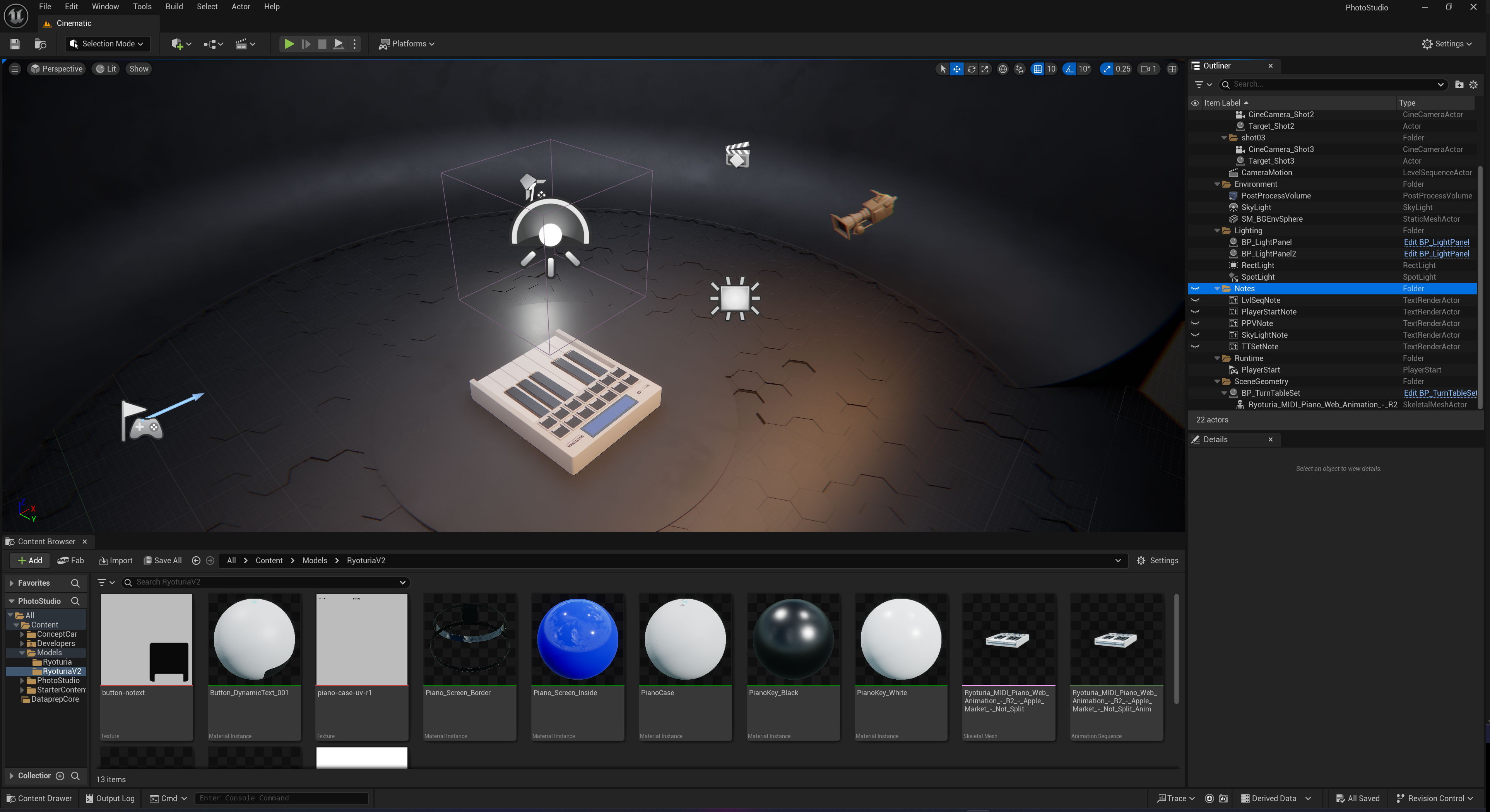
Importing Animation
- Drag and drop GLTF file into Unreal project in the Content Browser panel
- Accept the default settings
- You should see the folder populate with the textures from your mesh, a Skeletal Mesh, an Animation Sequence, a Physics Mesh, and another Skeletal Mesh
- Drag the first Skeletal Mesh into your scene.
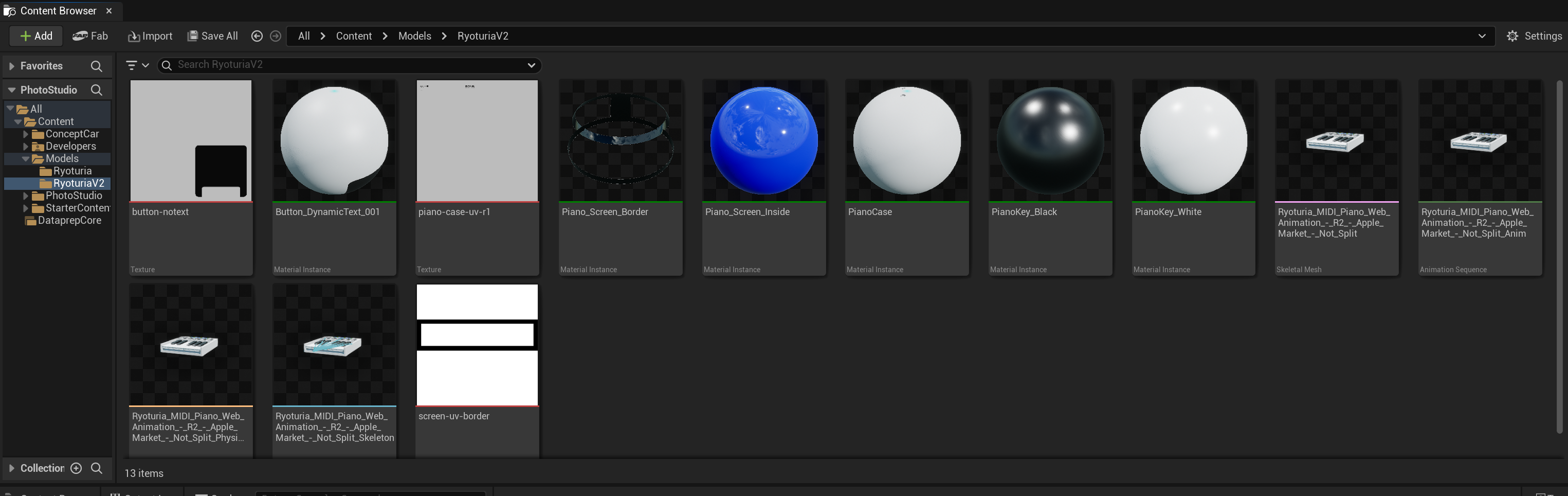
info
I used the Photo Studio template Unreal Engine 5 provides by default as a nice pre-lit turn table to show off the piano.
Playing Animation
To play the animation:
- Select the skeletal mesh we imported into the scene and go to the property panel
- Change Animation Mode to “Use Animation Asset”
- Select the “Anim to Play” from the dropdown. There should only be one.
- The animation should autoplay when you start the game.